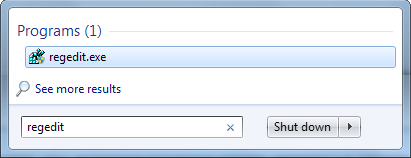.png)
In the Registry Editor, navigate to the following key:
"HKEY_LOCAL_MACHINE\SOFTWARE\Microsoft\Windows\CurrentVersion\Authentication\LogonUI\Background"
You’ll see an DWORD value named OEMBackground. If you don’t see it, right-click in the right pane, point to the New submenu and create a new DWORD value with this name.
Double-click the OEMBackground value and set its value to 1.
Note that selecting a new theme in the Appearance and Personalization window will “unset” this registry value. Selecting a theme will change the value of the key to the value stored in the theme’s .ini file, which is probably 0 – if you change your theme, you’ll have to perform this registry tweak again.
Changing the setting in group policy will allow it to persist even when you change your theme, but the Group Policy Editor is only available in Professional editions of Windows.
If you have access to the Group Policy Editor, launch gpedit.msc from the Start menu.
"Computer Configuration\Administrative Templates\System\Logon"
You’ll find a setting named “Always use custom login background.” Double-click it and set it to Enabled.
Setting An Image
Your image file must be less than 256 KB in size. It’s also a good idea to use an image file that matches the resolution of your monitor, so it won’t look stretched.
Windows looks for the custom logon screen background image in the following directory:
By default, the info and backgrounds folders don’t exist. Navigate to the C:\Windows\System32\oobe folder and create them yourself by right-clicking inside the folder, pointing to New, and selecting New Folder.
"C:\Windows\System32\oobe\info\backgrounds"
(I can see the inevitable question coming in the comments, so if you like this wallpaper image, you can
get it here.)
The change will take effect immediately – no system reboot required. The first time you log out or lock your screen (try the WinKey-L keyboard shortcut), you’ll see your new background.
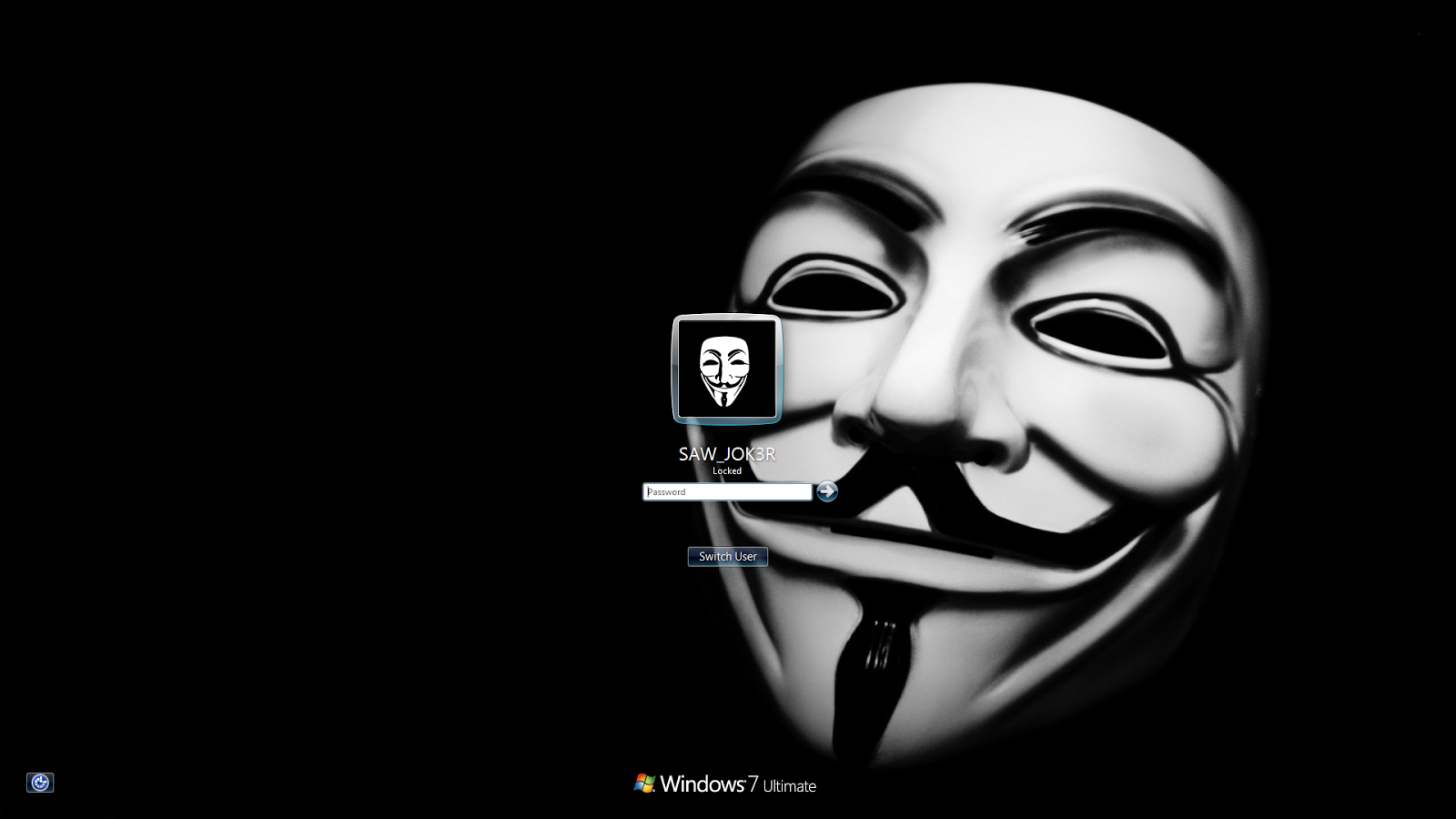
get it here.)
The change will take effect immediately – no system reboot required. The first time you log out or lock your screen (try the WinKey-L keyboard shortcut), you’ll see your new background.
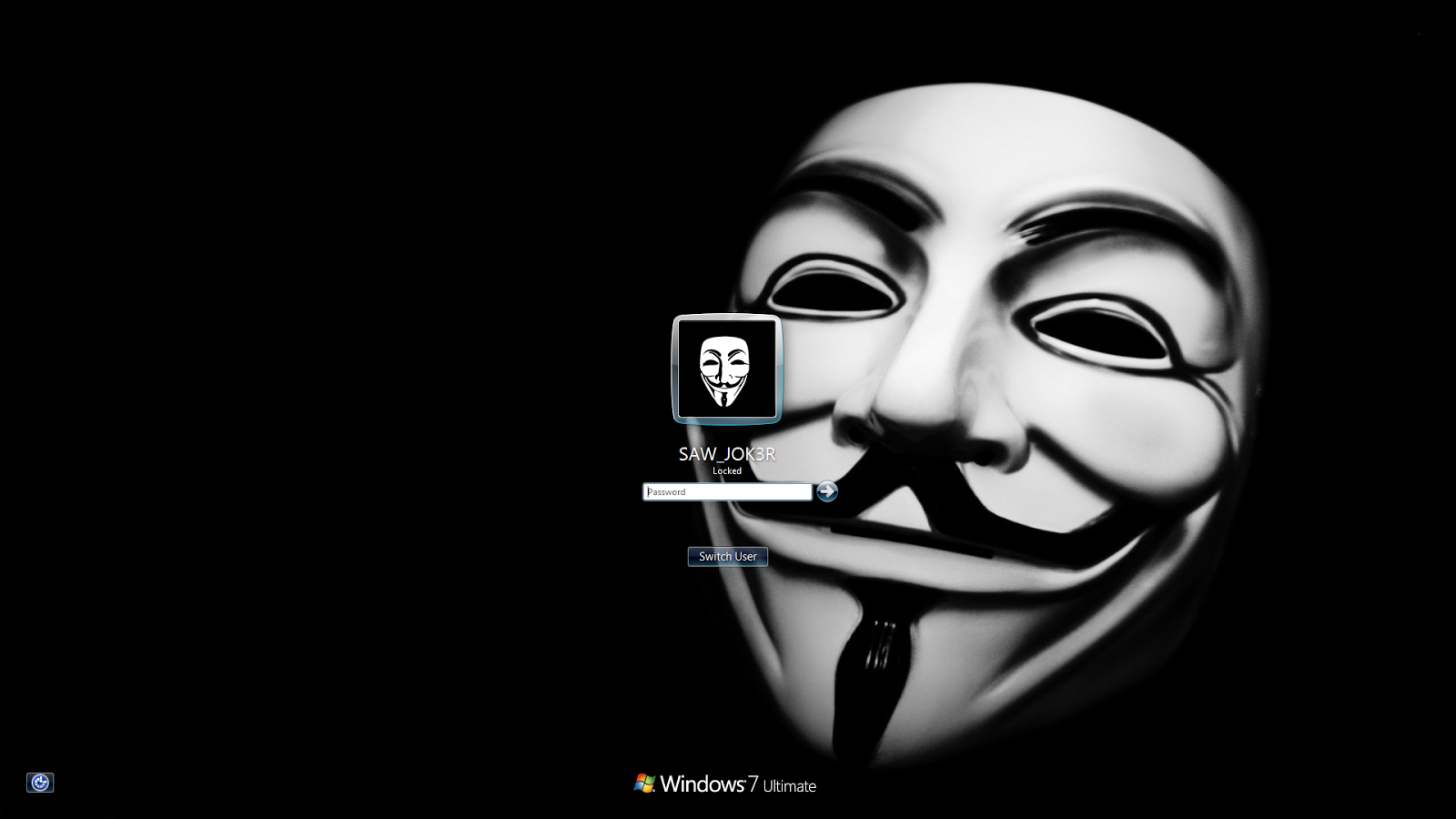

.png)

.png)
.png)



.png)
0 comments:
Post a Comment